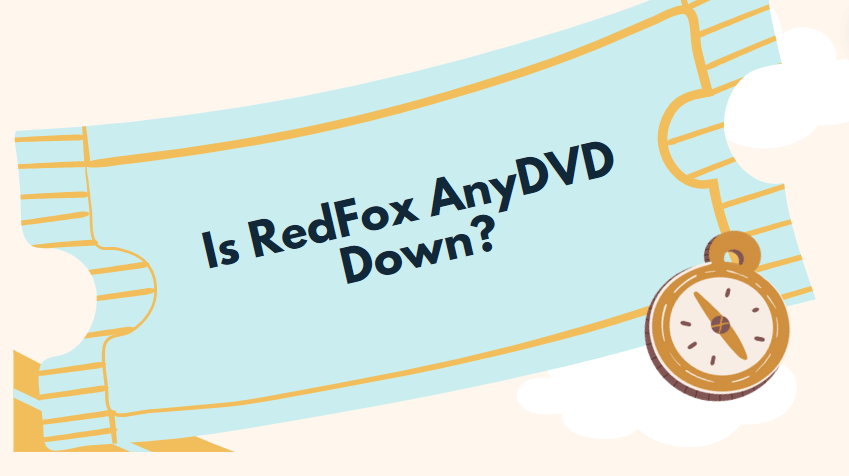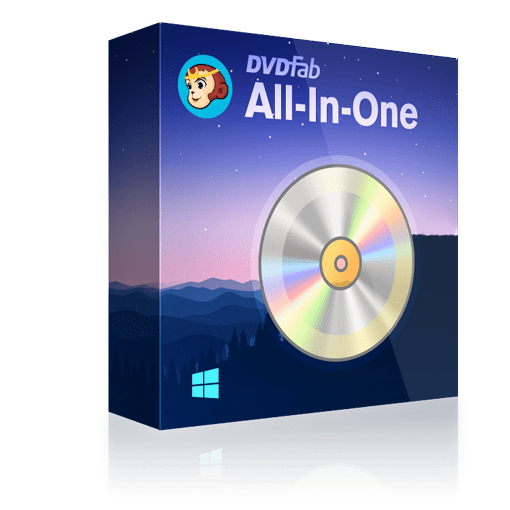On June 6th, some users of RedFox discovered they could not access RedFox AnyDVD. So, what happened to AnyDVD HD? And how can you cope with the situation when AnyDVD is not working?
This guide will sort out the reasons behind this significant AnyDVD downtime and will show you a good alternative to AnyDVD to help you get through this situation.
Is AnyDVD Shutting Down?
The Internet is abuzz with questions regarding the status of AnyDVD HD, a popular software line from SlySoft. On June 6th, users of videohelp forums initiated discussions questioning whether AnyDVD HD was shut down, as many experienced difficulty accessing its website since June 5th. The same queries were picked up by Reddit users who speculated that issues with the server could be the cause of AnyDVD HD’s and its other product line, AnyStream’s disappearance.
This wouldn’t be the first tech hiccup for the company. Prior to the launch of AnyDVD HD, the company had introduced a similar software, SlySoft, which faced a legal dispute and was eventually discontinued in 2016. If the current issue were merely server-related, a fix could be possible but takes a long time.
However, users pointed out that in May, RedFox AnyDVD HD only accepted Bitcoin payments and discontinued the traditional credit card payment option. This development suggests that the developer may be facing numerous issues in terms of payments and server maintenance, which might not be quickly resolved.
So, is AnyDVD HD currently down? As per user feedback, AnyDVD HD has failed to copy discs without a connection to the update server, and its Blu-ray functions have ceased to work. This implies that its core features are presently unavailable.
As of this article’s publication, the official AnyDVD website remains inaccessible, with no new updates from the developers. If there’s no news within two weeks, it’s likely that AnyDVD HD may have faced a permanent shutdown, a severe disappointment for users who’ve purchased AnyDVD HD software only now to find its functions inaccessible.
2 Best AnyDVD Alternatives for Windows and Mac
When AnyDVD currently doesn’t work, you might need a reliable and efficient AnyDVD HD alternative. We recommend DVDFab software, a global leader in multimedia solutions with over 20 years of experience. It is an inclusive all-in-one software package that specializes in DVD/Blu-ray/4K Blu-ray decryption, copying, ripping and authoring, known for its robust functionality, regular updates, and stability. Here we show you its powerful products – DVDFab Passkey and DVDFab DVD Ripper.
No.1 AnyDVD Alternative: DVDFab Passkey
DVDFab Passkey is a reliable alternative to AnyDVD even with more powerful functions. It works in the background to quickly decrypt and remove all types of protections embedded in DVDs, Blu-rays, or recorded Blu-rays, so that you can access the full content of your source disc on any players
DVDFab Passkey includes:
- DVDFab Passkey for DVD
- DVDFab Passkey for Blu-ray & UHD
- DVDFab Passkey for Blu-ray Recorder
- DVDFab Passkey for 4K Recorder
You can choose according to your disc decryption needs.
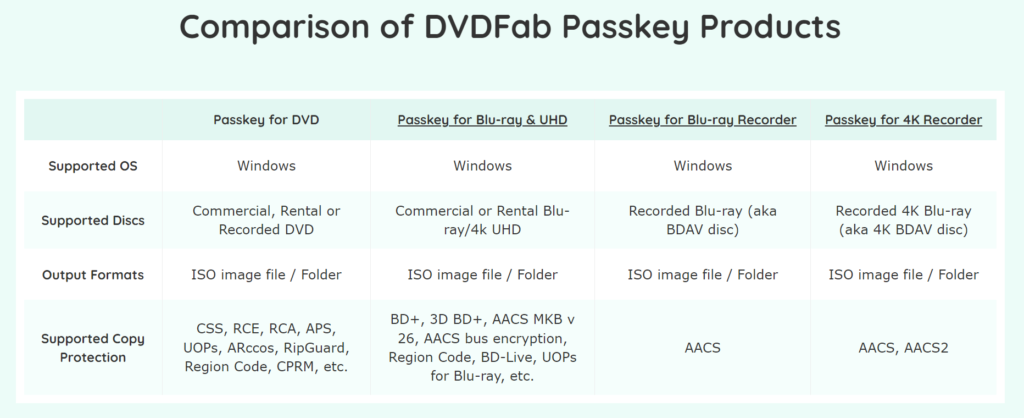
OS: Windows 11/10/8.1/8/7 (32/64 bit)
Free Version: DVDFab Passkey Lite
What DVDFab Passkey for DVD/Blu-ray/UHD Can Do:
- Remove all known DVD copy protections: RC, RCA, APS, UOP, ARccOS, RipGuard, etc.
- Remove any types of Blu-ray/UHD copy protections: BD+, 3D BD+, AACS MKB v26, AACS bus encryption, region codes, BD-Live, UOP, etc.
- Once disc protections are removed, you can watch your DVDs or Blu-rays on any device or platform you prefer.
- Rip your DVDs, Blu-rays or UHDs to ISO image file or Folder.
- Consistently update to cover any new DVD and Blu-ray protections that may arise.
- Its user interface is designed to be easy to navigate, making its broad functionalities accessible even to beginners.
- It doesn’t only work as a standalone software but also cooperates excellently with other software like DVDFab DVD Ripper, and more to access the unencrypted DVD and Blu-ray content.
How to Use This AnyDVD Alternative to Decrypt and Rip a Copy-Protected DVD/Blu-ray?
Step 1: Download and Install DVDFab Passkey for DVD
Download and install the DVDFab Passkey software. Launch the program after installation by double-clicking on the DVDFab Passkey 9 icon. Then select ‘DVD’ from the start-up screen and click ‘Start DVDFab Passkey’ at the bottom-right corner of the interface. This will prompt the software to minimize to the system tray, and it will start scanning for the DVD disc in the drive.
Step 2: Decrypt the DVD
Insert your desired DVD – bearing in mind it could be encrypted – into the drive and DVDFab Passkey will automatically begin the decryption process. It will swiftly remove any existing protections and region code restrictions. Comprehensive information about your DVD, such as the removed protection and its status, can be found on the main screen.
Step 3: Play the DVD or Rip it to a Hard Drive
Once the decryption is successfully completed, you can immediately play the DVD on any compatible device. If you prefer, you can also rip the DVD to a hard disk. To do this, right-click on the minimized DVDFab Passkey icon in the system tray. You will be given an option to ‘Rip to Hard Disk’ or ‘Rip to Image.’ Choose your preferred method, then select the desired output location in the window that appears. Then you just need to wait for the ripping process to complete.
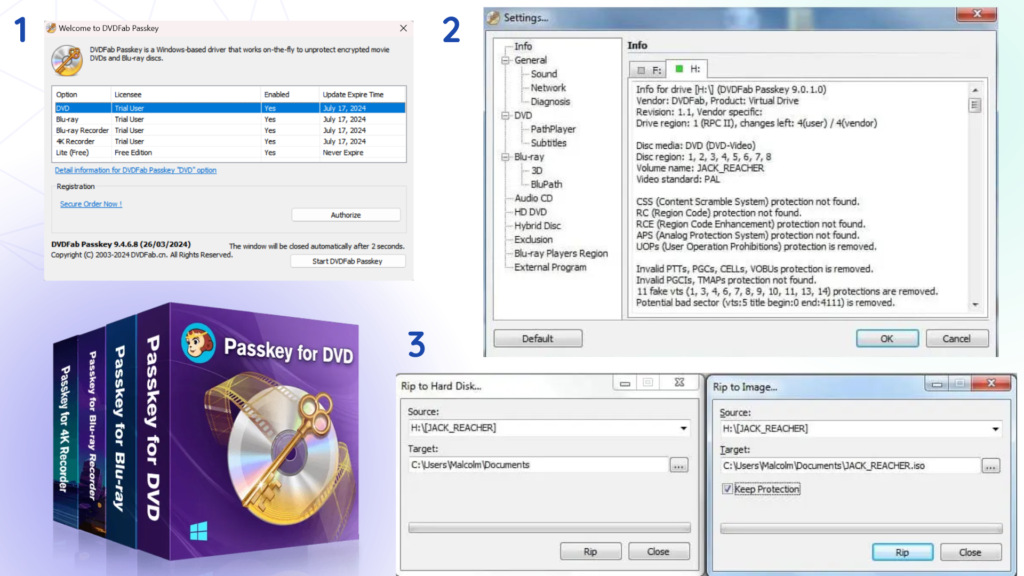
No.2 AnyDVD Alternative: DVDFab DVD Ripper
DVDFab DVD Ripper is often considered as a solid AnyDVD alternative that can automatically decrypt any sorts of DVDs that are protected or locked by region. This program allows you convert your DVDs to more than 1000 video or audio formats compatible with devices such Android, iPhone, Google, Microsoft, Sony and more. The output quality is just as the original and it also provides multiple customization options, letting you adjust video and audio settings to suit your preferences.
OS: Windows 11/10/8.1/8/7 and macOS 10.10 – 14
What DVDFab DVD Ripper Can Do:
- Decrypt any DVDs protected by APS, Uops, CSS, RC, RCE, DADC, Sony ArccOS, CPRM, CPPM, Disney X-Project, and more.
- Keep updates to support the newly released DVDs based on it exclusive Cloud Decryption Service.
- Supported input: DVD disc, ISO image file, Video_TS Folder.
- Supported output: 1000+ 2D/3D video and audio formats, including MP4, FLV, MKV, AVI, WMV, M2TS, TS, MP3, M4A, etc.
- Preset profiles: 260+, iPad, iPhone, HD TV, Samsung, Sony, mobiles, tablets, PCs, game consoles, etc.
- Adjust various video and audio settings, such as codec, resolution, quality, size, and more.
- Select chapter, titles, audio tracks, subtitles you want to rip, or add external subtitles.
- Built-in video editor allows to cut, crop, trim, merge, watermark and apply special effects.
- Preview video to ensure everything setting is ok before ripping DVDs.
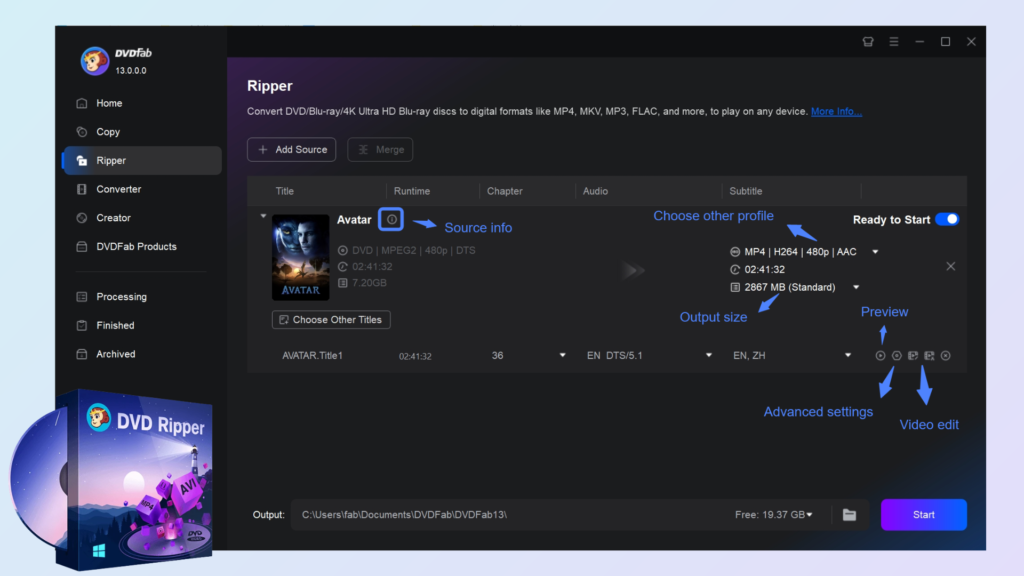
So, if you are looking for an reliable AnyDVD HD alternative, DVDFab DVD Ripper is an excellent choice.
How to Use This AnyDVD Alternative to Decrypt and Rip a Copy-Protected DVD/Blu-ray?
I’m going to show you how to use DVD-ripper function on DVDFab to convert a protected DVD to a digital format quickly. You can also edit your DVD videos using this method. Once you’ve learned these steps, you can use the same process to convert Blu ray and UHD files with ease.
Step 1: Download and Install DVDFab Ripper
Visit DVDFab official site, and click ‘Free Download’ then ‘Install’ it on your laptop.
Step 2: Choose the ‘Ripper’ Tool and Load Your DVDs
DVDFab Ripper allows you to convert DVDs or Blu-rays. To do this, select ‘Ripper’ from the left side menu. You can insert a DVD into your computer, or add DVDs that are saved to your device.
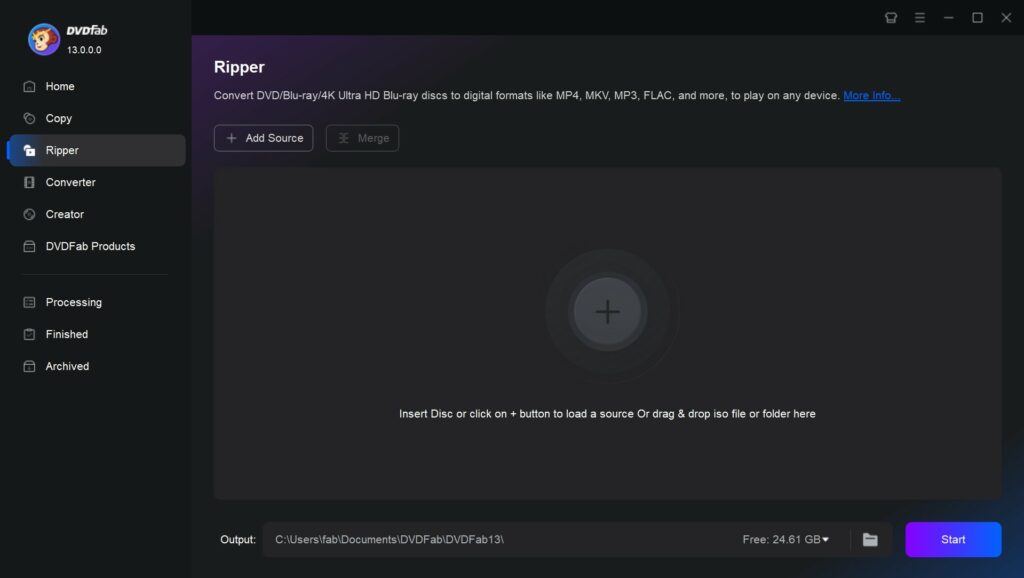
Step 3: Customize Your Output Video
After your DVD has loaded, DVDFab will automatically detect and disable any DVD protection settings. To confirm this, click the “Info” button. You’ll then be able to select which parts of the DVD you wish to convert.
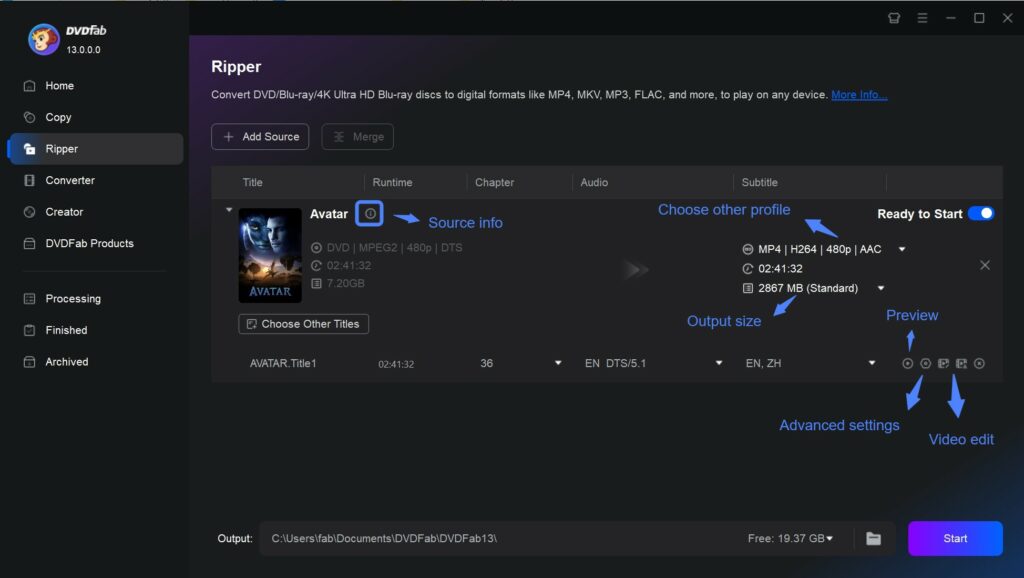
You’ll also need to set the output video format. Click “Choose Other Profile” > “Format” > “Video”, and select a format that is compatible with your device such as MP4, MKV, AVI, WMV, MOV, MPEG.
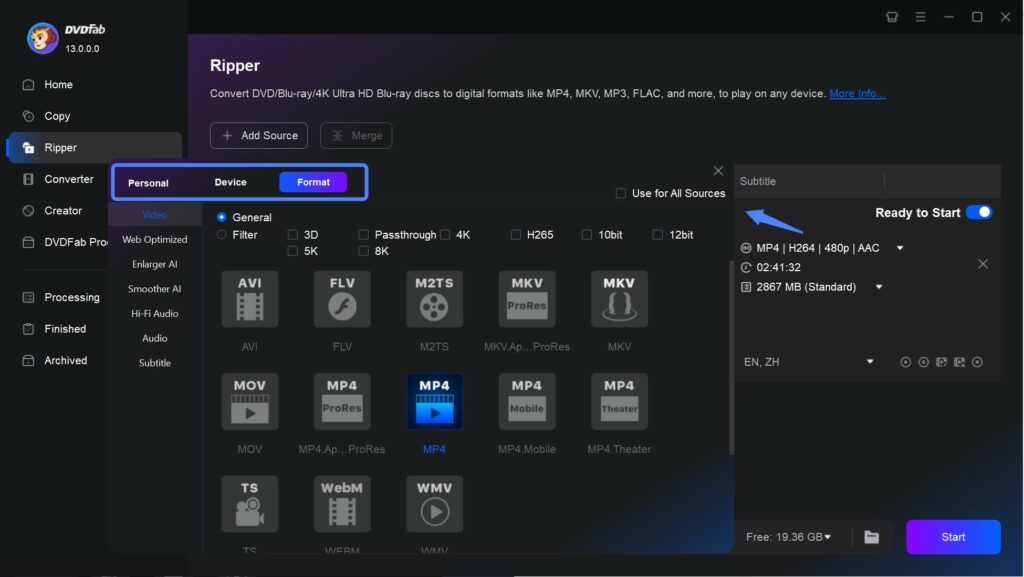
Additionally, there are two video editing tools: “Advanced Settings” and “Video Edit”. Use “Advanced Settings” to configure video, audio and resolution settings. Use “Video Edit” to crop, trim, and rotate your video or make other custom modifications.
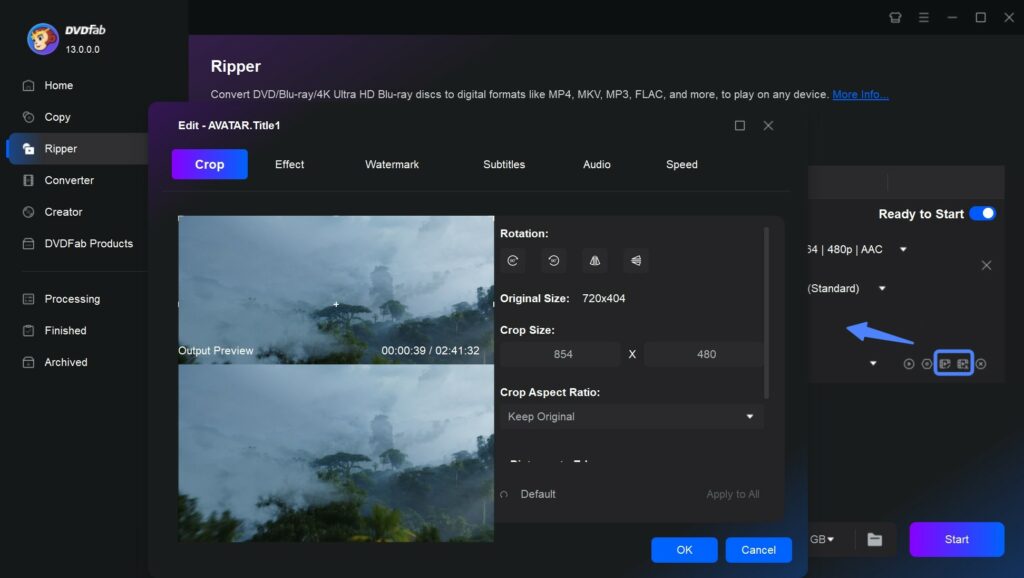
Step 4: Select an Output Directory and Start to Rip Your DVD
Finally, move to the “Save to” section and choose an output directory as disc, ISO image file or Folder. Click the “Start” button to begin the ripping process. DVDFab DVD Ripper will show you all the detailed progress.
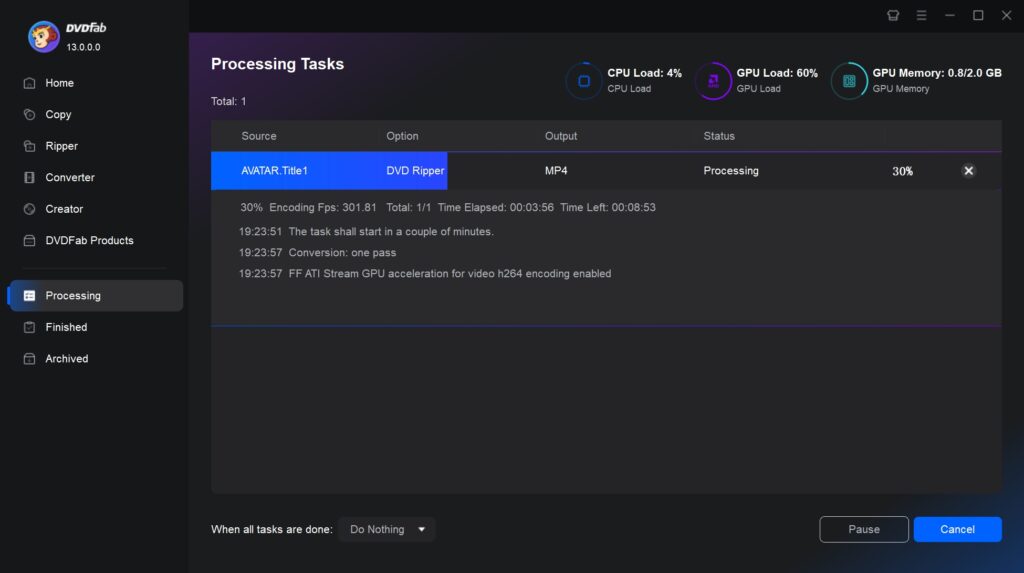
FAQs
1. Is AnyDVD HD legal?
The legality of AnyDVD HD can vary from country to country. In some regions, bypassing copy-protection is illegal, while in others there may be exceptions for creating a personal backup. RedFox advises that customers use the software responsibly and in compliance with local laws.
2. Can I copy Blu-ray and DVD with AnyDVD HD?
No, currently, AnyDVD software is down. Although AnyDVD HD allows you to copy Blu-ray and DVD even if they are copy-protected, it cannot work now.
3. Does DVDFab offer free trial?
Absolutely! Both DVDFab Passkey for DVD/Blu-ray and DVDFab DVD Ripper offer free trials for new users. This allows you to experience their functionalities before making a purchase.
Conclusion
In conclusion, the departure of AnyDVD HD has created a gap in DVD decryption and backup services, however, viable alternatives exist like DVDFab Passkey for DVD/Blu-ray and DVDFab DVD Ripper. These options offer you a stable, safe and high-performance solution for your DVD and Blu-ray needs. Move away from the uncertainties surrounding AnyDVD HD and transition comfortably into using these reliable options, ensuring you continue to enjoy seamless service.